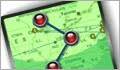
Version: 1.0
Released: November 17, 2009
Supported Platforms: Windows XP, Vista, & 7 (32 & 64 bit)
Requirements: Microsoft .Net Framework version 3.5 and Internet Explorer 7+ or Firefox 3.5+
![]() Download Now: BrowserMapSetup.zip
Download Now: BrowserMapSetup.zip
As you're probably aware, as you surf the Web, data is hopping from location to location to request and retrieve the bits of information that form the web page you're looking at. You can actually get the IP addresses and names of the machines that your data has bounced around to and from using the Windows built in trace route utility, but do you ever wonder where those machines are? I'm talking about the physical locations.
Our utility BrowserMap provides this less than crucial but quite intriguing piece of data. By simply clicking the Get Url from Browser button and hitting Go, BrowserMap will trace the path of the hops your browser takes to get the web page data, showing you on a map where the different hop points are in the world.
 |
Using BrowserMap
BrowserMap sets itself to synchronize with your default browser either IE or Firefox. However, if your default browser is neither of these, you can choose to synch with IE or Firefox by selecting the Settings menu, clicking on Synch with Browser, and then selecting Firefox or IE.
You can also select Type URL Manually which will remove the Get URL from Browser button. However, even without selecting this option, you can type in a URL and hit Go.
If you do choose to synch with a browser, simply hit the Get URL from Browser button and BrowserMap will retrieve the URL from the open browser. If you have more than one tab open, it will retrieve the URL from the currently selected tab. If you have more than one browser window open, it will get the URL from the top most browser window. Note: If you are synching with Firefox, the page must completely load in the browser before the Get URL from Browser button will be able to retrieve the URL.
Once you've typed in the URL or retrieved the URL from the browser, hit Go. BrowserMap starts to work. The first thing it does is determine your IP address, the one that is visible to the world, not your internal network IP. Next it passes the address to our web service that retrieves the domain information and the latitude and longitude.
All of the domain, latitude, and longitude data is retrieved from a database that we license. The data is updated regularly. However, we cannot guarantee that it is or will ever be 100% accurate.
Once the latitude and longitude are determined, the location is plotted in the map window provided by Microsoft's Bing.com mapping service.
For every hop BrowserMap takes while tracing the data, it repeats this process of looking up the IP address and retrieving the latitude and longitude and mapping it.







0 komentar:
Post a Comment